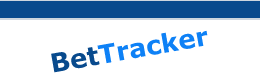Tutorial
02 - Adding A Bet
Hello, and welcome to the second of my BetTracker
tutorials. This tutorial will guide you through the steps
required to add a bet to one of your strategies.
The MOST IMPORTANT thing
about adding a bet to BetTracker is to make sure that you
select the appropriate
strategy FIRST. There's nothing worse than adding a half
a dozen bets only to find you added them to the wrong strategy
:-(
To add a bet to the bet list, you need to
enter a minimum of three pieces of information. Since the
bet size is normally calculated by BetTracker, you normally
wouldn't have to worry about entering the bet size, but you
are able to change the default bet size before or after adding
your bet.
The Add
New Bet panel is located below the
system
information panel. To add the bet you need to enter
- The three letter course designation. If you are not sure
about the three letter course codes, these are available
on the "Tracks" panel. (And you can search by
clicking on the track and typing in the first few letters
of the
track name).
- The race number
- The selection, including the TAB No of your selection.
If you wish to change the default bet size,
do so by entering the stake into the "Bet Amnt" box, then
click the "Add Bet" button. (Note that if you are betting
each way, then you need to click the "EW" button, which will
automatically place a stake in the win and place portions
of the bet).
Modifying bets.
You can modify the bet details (date, course,
race, selection, bet size, result and dividend) at any time
by clicking directly into the bet list, and typing in the
new information. If you modify the bet size or add a winning
dividend, then after pressing "Post" on the bet
navigator,
BetTracker will automatically calculate the new balances.
Deleting bets.
The bet navigator is located below the add
bet panel on the right hand size of the screen, above the
bet list. Click here
for a diagram showing you where to locate it.
You can remove a bet at any time by pressing
the delete key on the bet navigator. The delete key is the
one with the minus sign (-) on it. Make sure you have clicked
on the bet you want to delete first....
Adding results information.
To add finishing position and dividend information
to the bet list, simply locate the bet in the list, and click
into the "Fin" column and enter the finish position, then
either click or tab into the "Div" colum to enter the dividend
information. I normally only enter a 1, 2 or 3 in the finish
position, but you can enter other positions if you wish.
Bet Entry Tip.
If you are entering lots of bets, then you
can use the TAB key to move between fields, and even onto
the "Add Bet" button. If on the "Add Bet" button, you can
press the "Enter" key to activate the button (which will
add the bet to the list), then use the "Shift-Tab" combination
to move back along the
fields.
This
allows you to enter many bets without having to take your
hands off the keyboard.
Automatic Entry.
If you are a Price
Predictor, GTX or FormFinderPro user, you can automatically
paste bets into BetTracker without even having to type
the information into the Add Bet panel
fields. Refer to the user manual for further information.
|